Shell?
- 유저가 운영체제에 접근하도록 해주는 interface(명령어 기반)
- Functionality : * 다른 프로그램을 (command line으로) 실행
* 파일 관리(OS안의 파일과 프로세스를 command line으로 관리)
터미널에서 command를 치면 shell을 통해서 kernel(즉, OS)에 전달해서 기능함
* 프로세스들을 관리
- A program like any other one
- log on 할때 실행됨.
흔히 사용되는 Shells
- /bin/sh The Bourne Shell / POSIX shell
– /bin/csh C shell
– /bin/tcsh Enhanced C She
– /bin/ksh Korn shell
– /bin/bash Free ksh clone
Shell의 기본 폼(source)
while (read command line from user) {
parse the command line
execute the command
}계속 프로그램을 실행시키다가 command나 타이핑을 하면 입력받은 명령어를 parsing(분석)해서 전달함.
Shell Interactive Use
When you log in, you interactively use the shell:
• Command history(명령어 기록)
• Command line editing(명령어 수정)
• File expansion (tab completion support) (특정 dir의 파일을 볼 수 있음. tab 누르면 확인가능)
• Command expansion(명령어 입력하고 tab 누르면 해당되는 걸 알려줌.)
• Key bindings
• Spelling correction
• Job control
Frequently Used Command
• pwd print a current working directory
• cd change working directory
• cat concatenate files and print on the standard output
• chmod change a file access permission
• vi create/edit files
• ls list contents of the current directory
• rm remove file
• mv rename file
• cp copy a file
• touch create an empty file
• mkdir create a directory
• rmdir remove a directory
• more display a file page by page
• od display binary files
• ln make a link to a file (symbolic or hard link)
• file determine file type
• passwd change the user password
• split split a file
Simple commands
simple command: sequence of non blanks arguments separated by blanks or tabs.
1st argument (numbered zero) usually specifies the name of the command to be executed.
Any remaining arguments:
• Are passed as arguments to that command.
• Arguments may be filenames, pathnames, directories or special options
• Special characters are interpreted by shell

기본 명령어를 실행
Parsing into command in arguments is called splitting
Types of Arguments
A command example with several options

-> 두 개의 파일을 압축해서 archive 라는 파일을 만들어 내라는 의미
Options/Flags
• convention: -X or --longname
Parameters
• may be files, may be strings
• depends on command
Linux manual sections
명령어에 대한 정보를 알고 싶으면 매뉴얼을 잘 활용할 것.
ex) man ls 이렇게 치면 어떻게 사용하는지 등의 정보가 잘 나옴.
Linux File System
현재 사용하고 있는 구조를 이해하기 위해서는
리눅스 파일 시스템이 디스플레이 되는 구조를 이해할 필요가 있음.
- Directory hierarchy
기본적으로 리눅스는 트리 형태의 Directory hierarchy 구조를 파일 시스템에서 제공하고 있음.
-> 최상위에 있는 걸 root directory 라고 함 (windows 에서는 폴더라는 개념. 파일을 담을 수 있음)
cd / 하면 root directory로 이동 가능

- HOME directory
• a directory assigned to a user
• logging in을 하면, 유저는 유저의 home에 처음으로 위치함
• usually placed under /home
• Q: Where is the home for a user ‘mtk’ in the above system?
File/Directory Path
- 절대 경로
root로 부터 시작해서 그 위치까지의 모든 경로를 보여준다.
e.g. /home/avr/java/Go.java
- 상대 경로
내가 현재 있는 위치 기준으로 보여줌
현재는 single dot( . )
그 위의 디렉토리(부모)면 double dots( . . )
Ex)

File Permission
- 각각의 파일/디렉토리는 접근권한이 있음
* 각각의 파일은 소유자가 있다
* 리눅스는 유저의 group을 지원함
e.g. sp2020 : a group of all students in SP class
* file/directory specifies a permission to owner, group, and others.
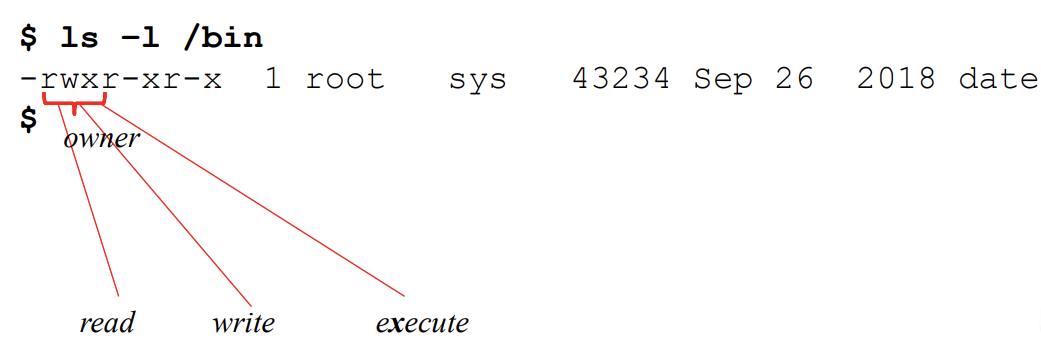
r 이 있으면 read 가능
w이 있으면 write 가능
x 있으면 execute 가능
만약 - 가 되어있는 거면 불가능 하다는 것
r-x는 읽기가능하고 실행가능하지만 쓰기는 불가능하다 라는 의미
-rwxr-wr-x
사용자 그룹(사용자 포함) 이외의 다른사람들
- 접근 권한을 어떻게 바꾸는가?
• use command : chmod [permission] [filename]

ex) myFile.txt 의 파일에 대한 모든 접근권한을 소유자와 그룹에게 주고
그 외의 다른 사람들에게는 read 권한만 주고 싶음
111111100(2) = 774(8)
$ chmod 774 myFile.txt
Linux Programing Process
각종 system call interface 를 통해서 시스템프로그래밍을 하고
프로그램 소스파일을 실제 실행을 해야하는데
소스파일을 가지고 실행하려면 실행파일을 만들어야 함.
컴파일을 하면 실행파일이 만들어짐! -> 이걸 실행시킴.
이런 과정을 아래에 도식화 함.

컴파일을 하려면 gcc나 g++ 를 씀
(g++ 는 c++ 컴파일러임)
gcc Compiler
gcc -o test test.c : test.c 라고 하는 소스파일을 이용해서 test라는 실행파일을 만들어 내겠다.
녹색으로 된 파일은 리눅스에서 실행시킬 수 있는 파일을 의미
실행파일을 실행하려면 ./실행파일 이렇게 치면 됨(실행파일을 현재 디렉토리에서 실행)
. / 붙여야함!
소스가 2개이상일 때에는
gcc file1.c file2.c -o fileout
-> compile and link file1.c and file2.c, then generates the fileout
gcc -c file1.c file2.c
-> compile only and generates the object files
gcc –o fileout file1.c file2.c
-> link the file1.c file2.c, then generates the fileout
개인적으로 편해서 덧붙이는 명령어
ctrl + P : 이전 명령어
ctrl + N : 다음 명령어
