문제
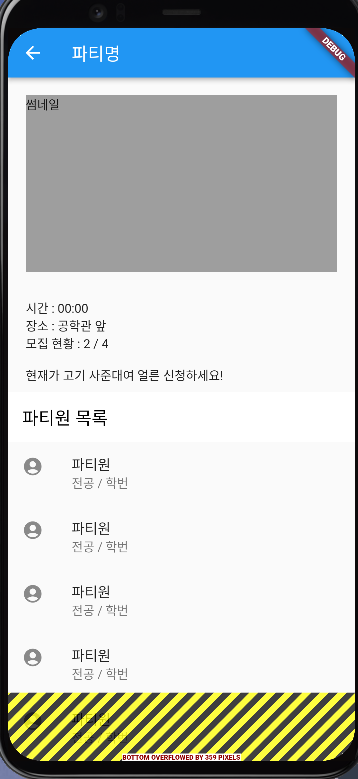
하단에 '신청 하기' 버튼을 (스크롤하더라도) 고정시키고 싶은데
화면이 깨지고 원하는대로 되지 않았다.
import 'package:flutter/material.dart';
class PartyScreen extends StatefulWidget {
const PartyScreen({Key? key}) : super(key: key);
@override
State<PartyScreen> createState() => _PartyScreenState();
}
class _PartyScreenState extends State<PartyScreen> {
@override
Widget build(BuildContext context) {
return Scaffold(
appBar: AppBar(
title: Text('파티명'),
),
body: Column(
children: [
CustomScrollView(
scrollDirection: Axis.vertical,
shrinkWrap: true,
slivers: [
SliverToBoxAdapter(
child: Column(
crossAxisAlignment: CrossAxisAlignment.start,
children: [
Container(
color: Colors.grey,
margin:
EdgeInsets.symmetric(horizontal: 20, vertical: 20),
width: 500,
height: 200,
child: Text('썸네일'),
),
Container(
padding: EdgeInsets.fromLTRB(20, 10, 20, 10),
child: Column(
crossAxisAlignment: CrossAxisAlignment.start,
children: [
Text('시간 : 00:00'),
Text('장소 : 공학관 앞'),
Text('모집 현황 : 2 / 4'),
Text('\n현재가 고기 사준대여 얼른 신청하세요!'),
],
),
)
],
),
),
SliverAppBar(
automaticallyImplyLeading: false,
pinned: true,
title: Text(
'파티원 목록',
style: TextStyle(color: Colors.black),
),
backgroundColor: Colors.white,
),
SliverList(
delegate: SliverChildBuilderDelegate(
(c, i) => ListTile(
leading: Icon(Icons.account_circle),
title: Text('파티원'),
subtitle: Text('전공 / 학번'),
),
childCount: 10)),
],
),
Spacer(),
SliverToBoxAdapter(
child: ElevatedButton(onPressed: () {}, child: Text('신청하기')),
)
],
));
}
}
해결
구글링을 꽤 해봤는데
차라리 복잡하게 할바에 bottomNavigationBar에다가 버튼을 만드는 방법을 써보기로 했다.
https://stackoverflow.com/questions/54114221/flutter-fixed-button-in-customscrollview
Flutter Fixed Button in CustomScrollView
How to make a button Fixed "Sticky" in bottom of CustomScrollView How to achieve like the screenshot https://i.stack.imgur.com/RDCn9.png
stackoverflow.com
import 'package:flutter/material.dart';
class PartyScreen extends StatefulWidget {
const PartyScreen({Key? key}) : super(key: key);
@override
State<PartyScreen> createState() => _PartyScreenState();
}
class _PartyScreenState extends State<PartyScreen> {
@override
Widget build(BuildContext context) {
return Scaffold(
appBar: AppBar(
title: Text('파티명'),
),
body: CustomScrollView(
scrollDirection: Axis.vertical,
shrinkWrap: true,
slivers: [
SliverToBoxAdapter(
child: Column(
crossAxisAlignment: CrossAxisAlignment.start,
children: <Widget>[
Container(
color: Colors.grey,
margin: EdgeInsets.symmetric(horizontal: 20, vertical: 20),
width: 500,
height: 200,
child: Text('썸네일'),
),
Container(
padding: EdgeInsets.fromLTRB(20, 10, 20, 10),
child: Column(
crossAxisAlignment: CrossAxisAlignment.start,
children: [
Text('시간 : 00:00'),
Text('장소 : 공학관 앞'),
Text('모집 현황 : 2 / 4'),
Text('\n현재가 고기 사준대여 얼른 신청하세요!'),
],
),
),
],
),
),
SliverAppBar(
automaticallyImplyLeading: false,
title: Text(
'파티원 목록',
style: TextStyle(color: Colors.black),
),
backgroundColor: Colors.white,
),
SliverList(
delegate: SliverChildBuilderDelegate(
(c, i) => ListTile(
leading: Icon(Icons.account_circle),
title: Text('파티원'),
subtitle: Text('전공 / 학번'),
),
childCount: 10)),
],
),
bottomNavigationBar: Padding(
padding: EdgeInsets.all(20),
child: RaisedButton(
onPressed: () {},
color: Colors.blue,
textColor: Colors.white,
child: Text('신청 하기'),
),
),
);
}
}
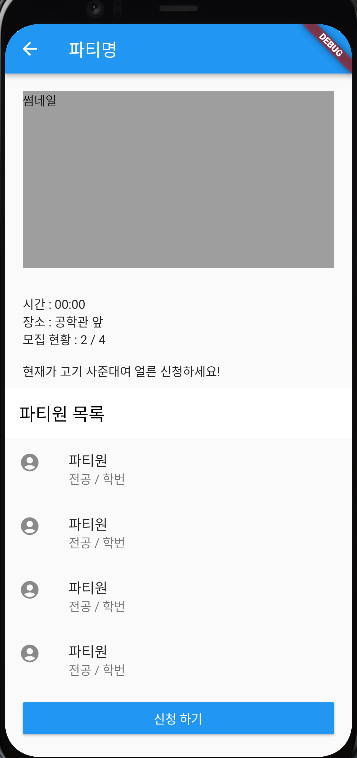
만약에 다른 더 좋은 방법을 찾으면 추가해두도록 하겠다.
문제
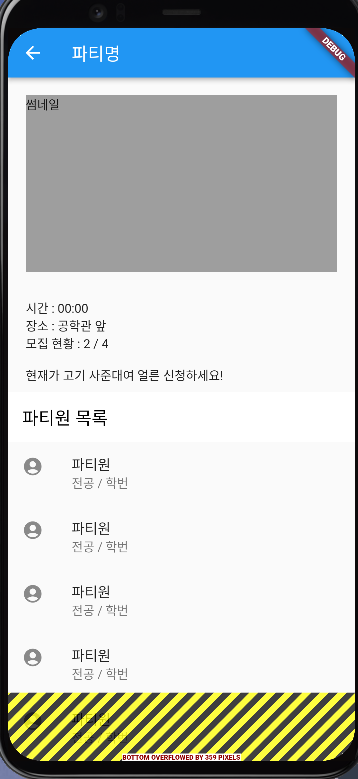
하단에 '신청 하기' 버튼을 (스크롤하더라도) 고정시키고 싶은데
화면이 깨지고 원하는대로 되지 않았다.
import 'package:flutter/material.dart'; class PartyScreen extends StatefulWidget { const PartyScreen({Key? key}) : super(key: key); @override State<PartyScreen> createState() => _PartyScreenState(); } class _PartyScreenState extends State<PartyScreen> { @override Widget build(BuildContext context) { return Scaffold( appBar: AppBar( title: Text('파티명'), ), body: Column( children: [ CustomScrollView( scrollDirection: Axis.vertical, shrinkWrap: true, slivers: [ SliverToBoxAdapter( child: Column( crossAxisAlignment: CrossAxisAlignment.start, children: [ Container( color: Colors.grey, margin: EdgeInsets.symmetric(horizontal: 20, vertical: 20), width: 500, height: 200, child: Text('썸네일'), ), Container( padding: EdgeInsets.fromLTRB(20, 10, 20, 10), child: Column( crossAxisAlignment: CrossAxisAlignment.start, children: [ Text('시간 : 00:00'), Text('장소 : 공학관 앞'), Text('모집 현황 : 2 / 4'), Text('\n현재가 고기 사준대여 얼른 신청하세요!'), ], ), ) ], ), ), SliverAppBar( automaticallyImplyLeading: false, pinned: true, title: Text( '파티원 목록', style: TextStyle(color: Colors.black), ), backgroundColor: Colors.white, ), SliverList( delegate: SliverChildBuilderDelegate( (c, i) => ListTile( leading: Icon(Icons.account_circle), title: Text('파티원'), subtitle: Text('전공 / 학번'), ), childCount: 10)), ], ), Spacer(), SliverToBoxAdapter( child: ElevatedButton(onPressed: () {}, child: Text('신청하기')), ) ], )); } }
해결
구글링을 꽤 해봤는데
차라리 복잡하게 할바에 bottomNavigationBar에다가 버튼을 만드는 방법을 써보기로 했다.
https://stackoverflow.com/questions/54114221/flutter-fixed-button-in-customscrollview
Flutter Fixed Button in CustomScrollView
How to make a button Fixed "Sticky" in bottom of CustomScrollView How to achieve like the screenshot https://i.stack.imgur.com/RDCn9.png
stackoverflow.com
import 'package:flutter/material.dart'; class PartyScreen extends StatefulWidget { const PartyScreen({Key? key}) : super(key: key); @override State<PartyScreen> createState() => _PartyScreenState(); } class _PartyScreenState extends State<PartyScreen> { @override Widget build(BuildContext context) { return Scaffold( appBar: AppBar( title: Text('파티명'), ), body: CustomScrollView( scrollDirection: Axis.vertical, shrinkWrap: true, slivers: [ SliverToBoxAdapter( child: Column( crossAxisAlignment: CrossAxisAlignment.start, children: <Widget>[ Container( color: Colors.grey, margin: EdgeInsets.symmetric(horizontal: 20, vertical: 20), width: 500, height: 200, child: Text('썸네일'), ), Container( padding: EdgeInsets.fromLTRB(20, 10, 20, 10), child: Column( crossAxisAlignment: CrossAxisAlignment.start, children: [ Text('시간 : 00:00'), Text('장소 : 공학관 앞'), Text('모집 현황 : 2 / 4'), Text('\n현재가 고기 사준대여 얼른 신청하세요!'), ], ), ), ], ), ), SliverAppBar( automaticallyImplyLeading: false, title: Text( '파티원 목록', style: TextStyle(color: Colors.black), ), backgroundColor: Colors.white, ), SliverList( delegate: SliverChildBuilderDelegate( (c, i) => ListTile( leading: Icon(Icons.account_circle), title: Text('파티원'), subtitle: Text('전공 / 학번'), ), childCount: 10)), ], ), bottomNavigationBar: Padding( padding: EdgeInsets.all(20), child: RaisedButton( onPressed: () {}, color: Colors.blue, textColor: Colors.white, child: Text('신청 하기'), ), ), ); } }
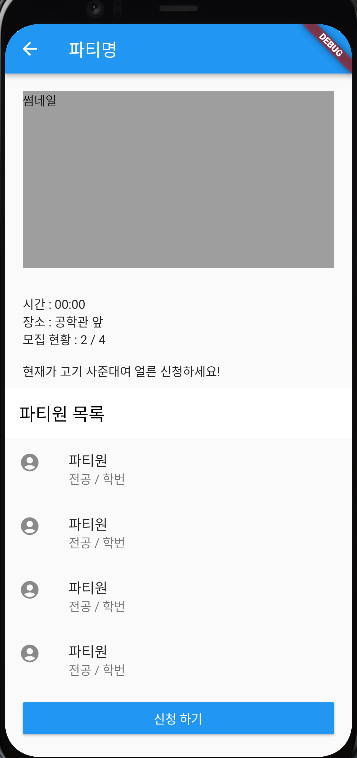
만약에 다른 더 좋은 방법을 찾으면 추가해두도록 하겠다.
