728x90
반응형
ref : 코딩 애플 [쉽게 배우는 플러터 강의]
저번 시간 숙제를 대강 해봤는데 수정할 점이 많다.
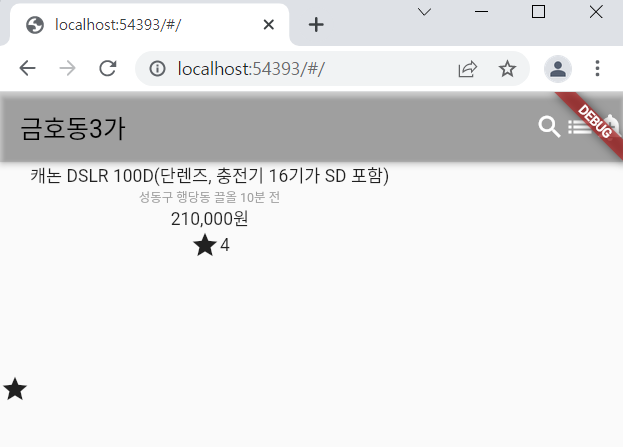
일단
1. appbar 에 있는 아이콘들을 검정 색으로 바꾸고 싶음
2. 지금은 별 아이콘으로 했지만 원래는 Image로 들어가야할 것이 오른쪽에 있는 텍스트와 높이가 같았으면 좋겠음
3. 텍스트들의 왼쪽정렬 오른쪽 정렬 각각 따로 적용하는 법
고쳐야 할 문제가 많다.
이번 강의를 들으면서 고쳐보려고 한다.
row 방향으로 container를 2개 만들어 볼거다
container의 width를 100 lp 막 이런식으로 줄 수도 있겠지만
가로 폭의 50% 를 차지하게 만들고 싶을 수도 있다.
그럴 땐 아래처럼 Flexible 이라는 위젯으로 감싸준다.
그러면 % 로 값을 지정할 수 있다.
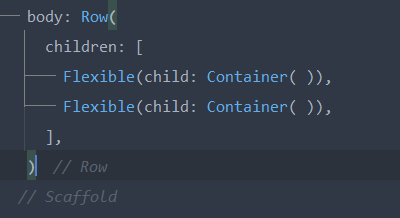
flex 의 값에 숫자를 넣어주면 되는데 이것은 배수를 의미한다
예를 들어 3대 7로 주고 싶으면 다음과 같이 써주면 된다.
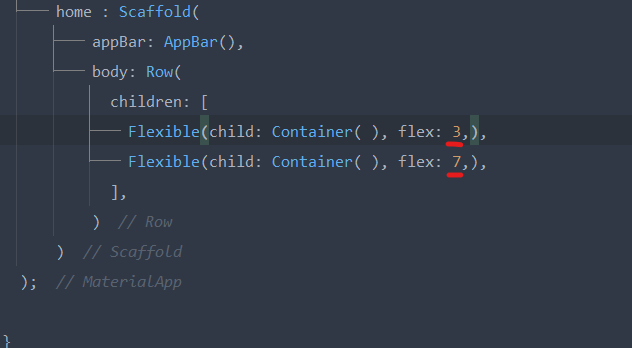
import 'package:flutter/material.dart';
void main() {
runApp(const MyApp());
}
class MyApp extends StatelessWidget {
const MyApp({Key? key}) : super(key: key);
@override
Widget build(BuildContext context) {
return MaterialApp(
home : Scaffold(
appBar: AppBar(),
body: Row(
children: [
Flexible(child: Container(color: Colors.blue, ), flex: 3,),
Flexible(child: Container(color: Colors.green ), flex: 7,),
],
)
)
);
}
}
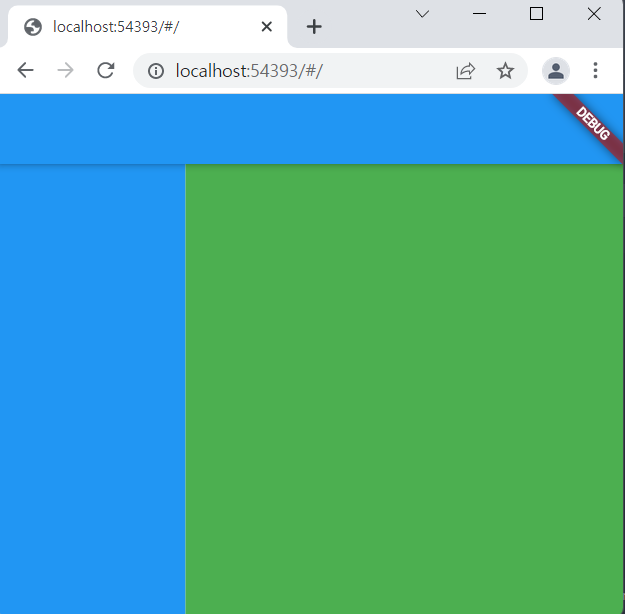
Expanded( ) 는 flex : 1 가진 Flexible 박스와 똑같다.
import 'package:flutter/material.dart';
void main() {
runApp(const MyApp());
}
class MyApp extends StatelessWidget {
const MyApp({Key? key}) : super(key: key);
@override
Widget build(BuildContext context) {
return MaterialApp(
home : Scaffold(
appBar: AppBar(),
body: Row(
children: [
Expanded(child: Container(color: Colors.blue, ),),
Container(width : 100 ,color: Colors.green ),
],
)
)
);
}
}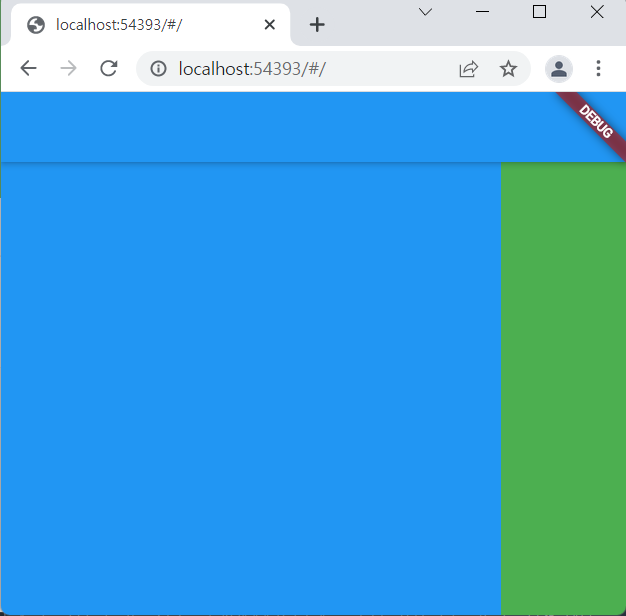
저번 숙제! 당근마켓 만들기
import 'package:flutter/material.dart';
void main() {
runApp(const MyApp());
}
class MyApp extends StatelessWidget {
const MyApp({Key? key}) : super(key: key);
@override
Widget build(BuildContext context) {
return MaterialApp(
home : Scaffold(
appBar: AppBar(),
body: Container(
height: 150,
padding: EdgeInsets.all(10),
child: Row(
children: [
Image.asset('flower.jpg', width: 150,),
Container(
width: 300,
child: Column(
crossAxisAlignment: CrossAxisAlignment.start,
children: [
Text('카메라팝니다',),
Text('금호동 3가'),
Text('7000원'),
Row(
mainAxisAlignment: MainAxisAlignment.end,
children: [
Icon(Icons.favorite),
Text('4'),
],
)
],
),
)
],
),
)
)
);
}
}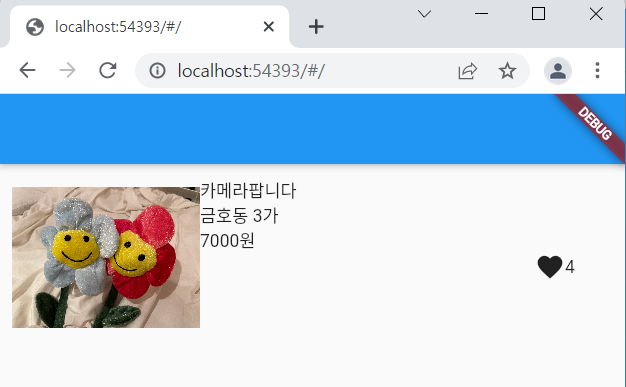
Image 파일 넣고 싶으면
Image.asset('flower.jpg', width: 150,),
//row와 column 안에서 왼쪽 정렬 오른쪽 정렬하는 법은 다음과 같다.
child: Column(
crossAxisAlignment: CrossAxisAlignment.start,
children: [
Text('카메라팝니다',),
Text('금호동 3가'),
Text('7000원'),
Row(
mainAxisAlignment: MainAxisAlignment.end,
children: [
Icon(Icons.favorite),
Text('4'),
],
)
],
),row 와 column 안에서 왼쪽/오른쪽 정렬을 하고 싶으면 위와같이 AxisAlignment 를 쓰면 된다.
728x90
반응형
