728x90
반응형
ref : 코딩 애플[Flutter로 만드는 iOS, Android 앱] 강의
ListTile 기본 위젯 :
왼쪽에 그림, 오른쪽에 글 있는 레이아웃 리스트 형태로 쉽게 만들 수 있음.
import 'package:flutter/material.dart';
void main() {
runApp(const MyApp());
}
class MyApp extends StatelessWidget {
const MyApp({Key? key}) : super(key: key);
@override
Widget build(BuildContext context) {
return MaterialApp(
home : Scaffold(
appBar: AppBar(),
bottomNavigationBar: BottomAppBar(),
body: ListView(
children: [
ListTile(
leading: Image.asset('flower.jpg'),
title : Text('서다원')
),
ListTile(
leading: Image.asset('flower.jpg'),
title : Text('서다원')
),
ListTile(
leading: Image.asset('flower.jpg'),
title : Text('서다원')
),
],
)
)
);
}
}
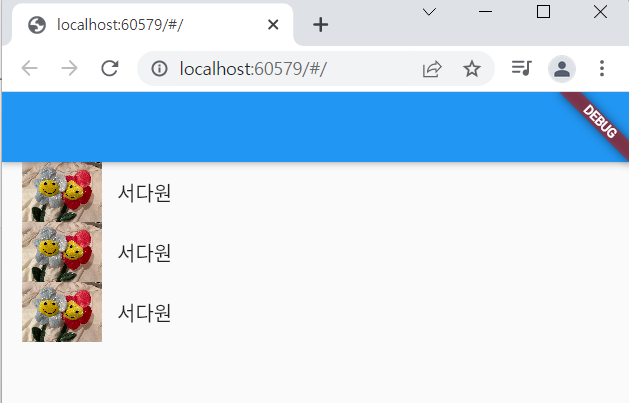
목록이 너무 많다면?
1. 반복문 써보기
2. 자동으로 반복해주는 ListView.builder()
body: ListView.builder(
itemCount: 3,
itemBuilder: (c, i){
return Text('안녕');
},
)2개의 파라미터가 들어가야하는데
itemCount 에는 몇번 반복할 건지를 적어주고
itemBuilder 에는 함수를 적어주면 됨.
i 는 여기서 1씩 증가하는 변수가 되는데 i 를 출력해보자
대신 Text 안에는 문자만 들어갈 수 있어서 i 뒤에 .toString() 으로 바꿔주는 과정이 필요하다
body: ListView.builder(
itemCount: 3,
itemBuilder: (c, i){
return Text(i.toString());
},
)

아까 배웠던 ListTile 을 ListView.builder() 에 응용해보았다.
body: ListView.builder(
itemCount: 5,
itemBuilder: (c, i){
return ListTile(
leading: Image.asset('flower.jpg'),
title: Text('서다원'),
);
},
)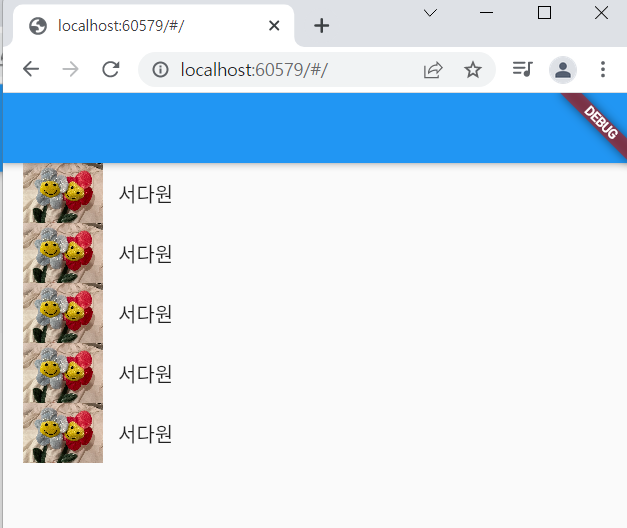
변수를 출력해보고 싶으면
print( ) 써서 콘솔창에서 확인하기
버튼에 기능 부여하는 법
Scaffold 안에 floatingActionButton 을 넣는다
버튼이니까 안에 child 랑 onPressed () {} 있어야한다.
import 'package:flutter/material.dart';
void main() {
runApp(MyApp());
}
class MyApp extends StatelessWidget {
MyApp({Key? key}) : super(key: key);
var a = 1;
@override
Widget build(BuildContext context) {
return MaterialApp(
home : Scaffold(
floatingActionButton: FloatingActionButton(
child: Text('버튼'),
onPressed: (){
print(a);
a ++ ;
},
),
appBar: AppBar(),
bottomNavigationBar: BottomAppBar(),
body: ListView.builder(
itemCount: 5,
itemBuilder: (c, i){
print(i);
return ListTile(
leading: Image.asset('flower.jpg'),
title: Text('서다원'),
);
},
)
)
);
}
}
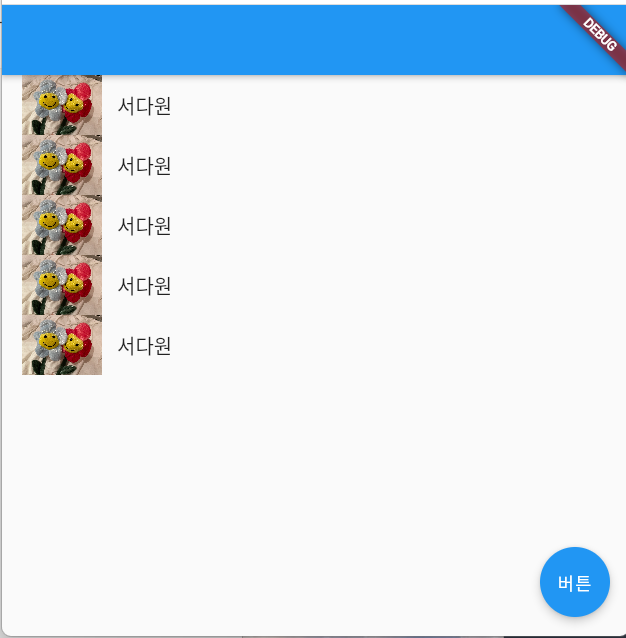
버튼이라는 문자 대신에 콘솔창에 나타나도록 한 a 가 뜨게 하고싶다면
위젯의 재렌더링 과정이 필요하다.
728x90
반응형
